If you want to know what really makes journalists tick, hanging out at an Investigative Reporters and Editors conference will restore your faith in humanity.
The whole point of this year’s massive gathering of journalists in Orlando, Florida was about finding truth — how to dig up facts, how to double and triple check them, and how to make sure a complex story is right.
It’s insanely interesting, inspiring stuff.
These tools and techniques are useful for anyone who cares about doing their own research. And they help show just how much work good journalists put into news stories at a time when a depressing number of people mistakenly view the media as purveyors of “fake news.”
I typed up my notes from the most interesting sessions I attended and included a few pointers I’ve learned over the years:
Online privacy and security
Protecting your documents and sources from prying eyes entails more than installing a privacy app on your phone and calling it a day. It requires thinking about what kind of risks you face online and what you can do about it. It’s a process.
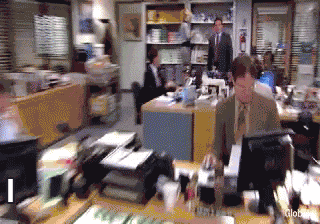
Here are some basic steps you can take to protect yourself online, courtesy of BBC researcher Paul Myers and Mike Tigas of ProPublica:
- Use different passwords for all your online accounts. That way, if one account gets hacked, your other accounts are still safe. Use a password manager such as LastPass to keep track of everything. It works on phones and computers.
- Use two-step authentication in case a hacker does figure out your password.
- Encrypt your phone and computer hard drives in case you lose them or authorities try to access them. Veracrypt is a free, open-source option. Both Apple and Android phones offer encryption as well.
- Use messaging services that rely on strong, end-to-end encryption that prevents anyone from reading your stuff — including the people providing the service. Some options:
Signal is a smart phone app that encrypts messages and files and creates very little metadata — digital bread crumbs that reveal telling details such as when you sent a message and who received it. As long as all parties in a conversation use Signal, secure their phones, and use the self-destruct option in the message settings, Signal is about as secure as it gets. It can also encrypt phone and video calls.
WhatsApp also offers encryption. It’s more popular, but it creates more metadata. It’s owned by Facebook and no one really knows what Facebook does with that information. However, more people use it and it might not arouse as much suspicion as Signal.
ProtonMail is a Gmail alternative that also provides end-to-end encryption. While Google can see your email and provide those messages to authorities, ProtonMail can’t. It does, however, create metadata that is not encrypted, so be aware of that. I list ProtonMail on my contact page to encourage sources to protect their communications.
Slack is a cool app but it’s not encrypted, as Gawker sadly learned. Two Slack alternatives that offer encryption are Peerio and Keybase.
Jitsi Meet is a Skype alternative that encrypts video calls.
- Google is an amazing search engine but it tracks all your searches, which could be used against you if you’re ever sued or authorities obtain your Google data. Search engines such as StartPage and DuckDuckGo don’t track your searches at all.
- Spend some time configuring your browser in the settings menu to protect your privacy online. Blocking third-party cookies, for example, helps prevent websites such as Facebook from tracking you across the web. Automatically deleting cookies every time you close your browser clears out unwanted trackers.
- Use a VPN — a Virtual Private Network prevents your Internet Service Provider, such as AT&T, from seeing what websites you visit. You have to find a trustworthy one, though — avoid freebees. Go with a reputable, fee-based service.
- Anonymize yourself by using the Tor browser. Good for conducting research when you don’t want the website to know your IP address.
- Be careful of cloud providers such as Google Drive and DropBox. They can read your files, which means authorities or litigants can read your files, too, if they provide those companies with a search warrant or subpoena. I’m trying out an app called Syncthing that stores files between your devices without relying on a potentially vulnerable middle man. So far I like it. When I record an interview on my phone, the file magically appears on my work laptop, my home computer and any other devices I sync with it. Same thing with other types of files.
- Install browser plugins that protect your online activities. Some good options include:
Https Everywhere: Provides a secure connection between you and a website.
uBlock Origin: A well-regarded adblocker, useful for blocking malicious ads.
Cookie AutoDelete: Deletes cookies from a web page whenever you close that tab.
Canvas Defender: Guards against browser fingerprinting, which is a way to track your browsing habits without the use of cookies.
Be careful what you download. Many browser extensions claiming to protect you are actually out to get you. There’s a huge difference between uBlock Origin (good) and plain-old uBlock (bad). Even good extensions can change owners and suddenly get all spammy without you knowing.
Further reading:
Tipsheet by Paul Myers of the BBC:
Tipsheet by Mike Tigas, news app developer at ProPublica: https://bitly.com/ire18-security
Useful privacy websites:
Social media research and verifying viral content
When a big news story blows up, you’ll have to wade through social media, viral content and fake profiles, trying to make sense of it all. Here are some pointers courtesy of Paul Myers of the BBC, research wizard Henk van Ess, and Craig Silverman, official debunker at BuzzFeed.
Useful browser extensions and websites to verify content:
Reverse image searches and video verifier: See where an image has been posted in the past to check its origins. This is possible with Google Image Search (click and drag a photo from your hard drive to the search page), TinEye browser extension, and InVid photo and video analyzer.
Make screen grabs of controversial content in case it gets taken down, and save videos and photos. Download Facebook videos: https://www.fbdown.net/. Download YouTube videos: www.youtubeconvert.cc. Mozilla Firefox has a handy screen grabber built into the browser (click on the three dots in the URL bar and click on “take a screenshot”).
Check if a picture was photoshopped: http://www.fourandsix.com/
Check who is sharing content with CrowdTangle, a free extension owned by Facebook. It shows the top sharers — and who might be trafficking in fake news.
Check when a photo was created and other hidden details with Exif Data: http://exif.regex.info/exif.cgi
Analyze Twitter profiles: https://foller.me/
Another way to analyze Twitter profiles: https://tweetbeaver.com/index.php
Analyze a Facebook profile or page: https://stalkscan.com/
Another way to analyze profiles on Facebook: https://inteltechniques.com/OSINT/facebook.html. Also has ways to check out Twitter and Instagram accounts: https://inteltechniques.com
Analyze a viral video on YouTube: https://citizenevidence.org/2014/07/01/youtube-dataviewer/
Guide: How to spot fake news online: https://africacheck.org/factsheets/guide-how-to-spot-fakes-and-hoaxes-online/
List of more useful sites:
How to find out who’s sharing content and possibly spreading fake news
Check out CrowdTangle, mentioned above. You can also Google the ID number of YouTube videos and Instagram photos to see who’s sharing that material:
Another way to type this search: In Google, type:
[Full link to YouTube video] -site:youtube.com
[Full link to Instagram photo] -site:instagram.com
This shows you sites outside YouTube or Instagram that linked to that material.
How to find facebook pages or profiles that got taken down after a major news event:
- Find complete name of person you’re interested in.
- Conduct a site search for that name on google (site:facebook.com person’s name) to find the URL of the deleted page.
- Then go to archive.is, paste url of facebook page to see if there’s an archived version.
- You can also do keyword searches on Archive.is. Awesome way to find content.
How to hack Facebook:
Sometimes Facebook is finicky about search terms and it doesn’t always give you what you’re looking for. What then?
The good news is, every Facebook page, place and profile has a unique ID number. Sometimes that number is in the URL of the web page. If it’s not there, you can find it by checking https://findmyfbid.com.
Once you get the numeric ID code, go hack Facebook.
Modifying the URL in your browser a certain way tells Facebook to conduct a search query. For example, typing https://www.facebook.com/search/984197758297116/likers shows all the people who like the San Antonio Express-News Facebook page.
The basic formula is:
www.facebook.com / search / Facebook ID number of your choice / likers.
Type those terms with no spaces in the URL bar of your browser. You have to be logged into Facebook for this technique to work.
You can get really creative with this technique. “Likers” is just one parameter in a search query you can use. There’s also:
/visitors: Shows people who have checked in at a place. Example: Visitors at the San Antonio Express-News: https://www.facebook.com/search/984197758297116/visitors
/photos-of: Shows photos referring to that ID number. Example: Photos of San Antonio Express-News: https://www.facebook.com/search/984197758297116/photos-of
/photos-in: Shows photos taken at a place: Example: Photos in San Antonio Express-News: https://www.facebook.com/search/984197758297116/photos-in
/stories-topic: Shows discussions mentioning the account tied to that ID number. Example: https://www.facebook.com/search/984197758297116//stories-topic
Check out more hacks here: http://researchclinic.net/facebook.html
You can also combine searches.
Let’s say you’re assigned a story about the Beatles and you’re looking for San Antonians to interview. Find the ID number of the Beatles’ official Facebook page, find the ID number of San Antonio, Texas, and you can write a query that shows you people living in San Antonio who like the Beatles.
San Antonio ID: 110297742331680 (I found this by typing “San Antonio, Texas” in Facebook, clicking on the first “place” result, and finding the ID number in the URL.
Official Beatles Page ID: 69116329538
Plug those numbers into this query, with no spaces:
www.facebook.com/ search / ID_number / likers / Place _ID_Number / residents / intersect
Like this:
Boom.
Again, the reason why this might be necessary is because if you type “Residents of San Antonio, Texas who like the Beatles,” sometimes the results don’t show a list of what you want. I tried typing “Residents of San Antonio, Texas who like Phil Hardberger Park” and it didn’t show a list of people. But it does show a list if you configure the URL correctly with the right ID numbers:
Here’s another more user-friendly resource to play around with some of Facebook’s graph searches: http://graph.tips/beta/
Further reading from Paul Myers, a researcher at the BBC:
http://researchclinic.net/facebook.html
http://researchclinic.net/investigative-tools.html
http://www.researchclinic.net/graph.html
http://researchclinic.net/facebooksecrets/index.html
Craig Silverman tipsheet:
How to quickly background people you plan to quote in a story
We quote strangers every day in the newspaper, often without taking the time to verify they are who they say they are. How many times have we covered a weekend story, interviewed a bunch of people, and assumed they had no skeletons in the closet that can come back to bite us?
Kate Howard of the Kentucky Center for Investigative Reporting wrote a feature story about a guy without knowing his criminal history, and it turned out his criminal history was extremely relevant. She only found out about it after the story ran and the victim called her.
Kate argues we should all be doing quick-and-dirty background checks on everyone we write about, no matter how innocuous the story, so we don’t get blindsided. We need to make sure we know more about the people we’re highlighting in the paper.
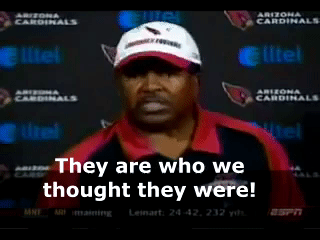
Here are some of her tips:
Google the hell out of everybody in different ways. Try variations of their names and scroll past the first page of search results. Same thing with social media — check them on Linkedin and Facebook for sure, make sure they are who they say they are.
Check newspaper archives, we might have written about them before.
Court records: Parties involved in local lawsuits in Bexar County are easily searchable at https://apps.bexar.org/dklitsearch/search.aspx. The search also covers criminal cases.
Professional licenses: If someone tells you he’s an engineer, you can confirm that by looking up engineering licenses online. The same goes for other licensed professions, such as real estate agents, doctors, nurses, etc.
Look out for fake names. If someone identifies himself as “Hugh Jass,” be suspicious.
Further reading:
Kate’s tipsheet:
People finders and other cool web tools
Pipl and Spokeo were frequently mentioned at IRE as useful tools to find phone numbers and social media profiles.
Truecaller boasts a searchable database of billions of phone numbers. Truecaller snagged those numbers from people who downloaded its app and shared all their contacts. It’s a good way to find out the name behind a phone number, just be careful when you sign up for it. Try setting up a ghost email account so your personal info isn’t collected.
Skype is a great people finder. If you have an email it lets you find the right person, not copy cats. Same thing with Facebook — try searching for emails to find profiles.
GeoLocate search: Allows you to conduct radius searches in Google maps with multiple keywords. Can be useful if you need to figure out where a photograph was taken. You can do things things like, “Show me all bookstores in downtown San Antonio that are within 50 meters of a coffee shop.”
Sqoop: Set up customized searches for corporate and federal court records. Free for journalists.
Court Listener: Free, full-text searches of many federal court records. Created by the makers of the “RECAP” browser extension that alerts you to free court records.
iFOIA: Good resource by the Reporters Committee for Freedom of the Press with input by media lawyers to walk you through the FOIA process.
OpenCorporates: Searchable, crowd-sourced documents of corporations:
Charity Navigator: Features financial evaluations of charities worth at least $1 million:
Focus on solutions, not just problems
Tina Rosenberg, co-founder of the Solutions Journalism Network, offered some good reminders about the importance of looking for solutions to the problems we write about:
This technique strengthens our stories and prods officials to take action. Here’s an example from her tipsheet:
“The Cleveland Plain Dealer had done several major series on lead paint. They showed in convincing detail how the city was failing its children. But these series didn’t produce impact.
“What did bring major change was a 2015 solutions series: “Toxic Neglect.” The paper did a traditional investigation, looking at the lead problem, and the city’s failures, through the lens of race. But its real focus was the solutions component, showing how Rochester was doing a better job overall and how neighbors such as Grand Rapids and Akron had each solved pieces of the puzzle.
“Lead paint was seen as such an entrenched problem that city officials could dismiss “Cleveland is failing its children” as unavoidable. But “Cleveland is failing while its neighbors are succeeding” was a different message,one profoundly embarrassing to city and state officials.”
How to handle difficult stories
Investigative reporters Karen de Sá at the San Francisco Chronicle and T. Christian Miller at ProPublica gave some good advice about how to interview sources who suffered trauma and officials who fear exposure. The main message was to be transparent, be up front about where you’re going with a story, and give them every opportunity to respond.
This is usually helpful no matter what kind of story you’re working on. When I’m working on an unflattering story about someone this is what I usually do:
- Contact them as soon as feasible in the reporting process — not at the last minute before we go to press. In broad strokes, I tell them the gist of why I’m contacting them and the direction of my story, and I’d like to talk to them about it. I hope this starts a dialogue where I can continue to call them as I continue the reporting process and new questions arise.
- If they don’t respond I try to send them a message with the broad outlines of the story and my top questions. Sometimes this provokes a response. The main idea here is that no one should ever be blindsided by what they read in the paper, and you want to make sure you know about any disputed details.
- As soon as a story runs online, I send out a link to the main people in the article and ask if they have any feedback or questions and to please stay in touch for future stories. This tells them a) we care about being accurate and b) we’re not doing a hit-and-run piece.
Staying organized
Notes template: You can use the navigation pane in Word or Google Docs to create sections in your notes for interviews, questions, contacts, etc. This helps you avoid the chaos of disorganized notes. This is what I use:
Other useful tools to stay organized while reporting and writing a story are in this presentation by Sarah Hutchins of IRE and Taylor Blatchford of NICAR, bit.ly/IRE18-organization, and in helpful tips by Pulitzer Prize winner Leon Dash:
Evernote: Key feature is that Evernote lets you search everything — including text in images. It’s your vast, personal archive. Very handy on deadline when you’re trying to factcheck a factoid in a stack of documents. Two other apps mentioned at IRE that help with piles of documents are Everlaw and DEVONthink.
oTranscribe: An efficient way to transcribe your interviews. Everything happens in the browser so you don’t have to switch back and forth between your recording and your document.
Otter: Helpful transcription tool that’s free for the first 600 minutes every month. Click on a section of the transcript to hear that exact part of the recording. Not 100 percent accurate, but nothing is, and this helps you quickly find key sections of long interviews. Trint is a similar service that I’ve tried in the past and it’s been a lifesaver at times.
Note taking: Recommended by New York Times reporter Ellen Gabler, try creating a spreadsheet of all your telephone interviews. Columns can include the date, phone number of the source, topic of the story, and text of the interview. Sarah Hutchins recommends typing notes in Word and pasting them into your spreadsheet. All your interviews are in one place, and you can sort and filter by topic to find what you need quickly.
Document organizing: Another spreadsheet idea — create a spreadsheet of all the documents you gather.
Processing notes: Leon Dash said when he works on a project, he goes through all his interview transcripts, make notes of the key parts, then writes his book or story from those notes.
Scrivener: Popular writing tool that lets you organize sections of a story and see your notes as your write. Some writers swear by this app.
FOIA Machine: Provides contact info of FOIA officers automatically and offers boilerplate information for FOIA requests.
IFTTT: If This, Then That lets you create “applets” that join different services together.
For example, you can download all the tweets of a source you’re following on Twitter to a Google spreadsheet to make sure you never miss anything.
Best practices: Bookmark notebooks with post it notes, marking each interview. Lets you easily find them. On your computer, create digital filing cabinets for email and digital files. Create subfolders in similar ways on all your devices. Use dates in file names for computer documents, come up with a naming system. Avoid writing “finalfinal_final_draft2.” Write something like “Draft_JT_06252018”
Final thought: Don’t use all these tools all at once. Try each one out and give them a real chance to see if they work for you.




