 There are all kinds of writers out there but most of us have something in common: We take notes. We talk to people and type up the interviews. We jot down ideas and observations. We write phone numbers, key dates, to-do lists and questions. And as we amass all this raw material, we can get lost in the chaos of our own notes if we’re not careful.
There are all kinds of writers out there but most of us have something in common: We take notes. We talk to people and type up the interviews. We jot down ideas and observations. We write phone numbers, key dates, to-do lists and questions. And as we amass all this raw material, we can get lost in the chaos of our own notes if we’re not careful.
One solution is a handy feature in Microsoft Word, Google Docs and other software that allows you to insert bookmarks and hyperlinks within the document you’re working on. These tools are usually found in the “Insert” menu. With bookmarks and links, you can create a table of contents at the top of your document, and use it to jump to different sections of your notes.
Related: How to contact an investigative reporter in Texas
Here’s my notes template in Word. I crank this puppy up whenever I start a new story, whether it’s a quick article or a long project. Here’s a Google Docs version I created today.
I use eight sections in my notes: Chronology, Contacts, Draft, Resources, Interviews, Art Ideas, To do, and Questions. You can change or move these around as you see fit. Clicking on one of the links at the top of the page takes me to the section. Here’s a description of each one:
How do you create a new section? Let’s say you want to create a “Contacts” section in your notes. First you have to make the bookmark. Go to the spot in your document where you want to keep your phone numbers, click on the “Insert” menu, and select “Bookmark.” Create a bookmark called “Contacts.”
Then go to the top of the document where you have your table of contents and type “Contacts.” Outline the word with your cursor, and under the “Insert” menu select “Hyperlink” or “Link.” (A common shortcut is “Ctrl K.”) A menu pops up that allows you to select what kind of hyperlink you want. There should be an option to select a bookmark within your document. Select the “Contacts” bookmark, and you’re done.
Now every time you’re at your table of contents and click on “Contacts,” you’ll instantly see your Contacts section.
To outsiders this might seem like mundane stuff but it’s actually important. When we create order out of the chaos of our notes, we become better writers.
Any suggestions? Fire away.
(Photo credit: Derbeth)

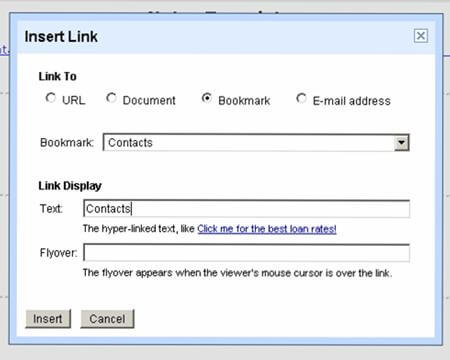




Wow, this is awesome. As I posted on FB, my notes usually look like a rambling stream of consciousness. This is great.
Thanks guys, glad this is useful info. If I get some time I might make a YouTube video for the “how to” section to make it a bit easier to understand.